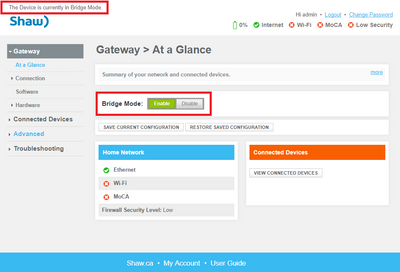This article provides steps on how to enable or disable bridge mode on the Rogers Xfinity Gateway (formerly known as Fibre+ Gateway). Bridge mode turns off the router functionality of the modem (including built-in WiFi), and is often used to allow a second networking device (i.e. a third party WiFi router) to pull a public IP address when plugged into the modem.
Note: If you have Home Phone service through your Rogers Xfinity Gateway, be sure to power cycle the Gateway after enabling or disabling bridge mode, then check to ensure you have a dial tone.
Points to consider
Prior to configuring bridge mode on the Rogers Xfinity Gateway, here are some items to consider:
- With bridge mode enabled, you will not be able to access or use Rogers Xfinity App (formerly known as BlueCurve Home App). Ensure that bridge mode is disabled on your Gateway if you want to use Rogers Xfinity.
- The Admin Tool is still accessible on the Gateway at http://10.0.0.1 while bridge mode is enabled.
- With bridge mode enabled, one (1) Ethernet port will be active on your modem (either port will work—whichever a device is plugged in to).
- A factory reset will turn the WiFi router back on (disable bridge mode), as it will reset the modem back to the default settings.
How to configure bridge mode
Follow these steps to enable or disable bridge mode on the Rogers Xfinity Gateway.
- Enter 10.0.0.1 into the address bar of your Internet browser.
- Log in to the modem with the following information:
- Username: admin
- Password: password
(These are the default login credentials for the admin tool. If you have previously changed your password, use that instead).
- The At a Glance landing page is displayed.
- Select Enable or Disable beside Bridge Mode to turn it on or off.
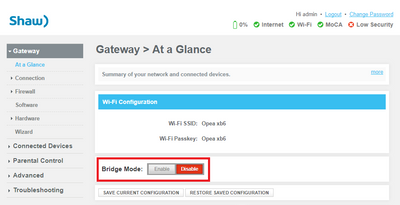
- A warning prompt is displayed to confirm that you'd like to enable bridge mode. Click OK to confirm.
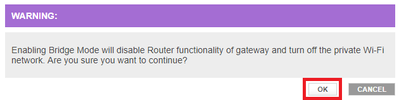
- An Operation in Progress prompt is displayed. The changes will take about 90 seconds to apply.
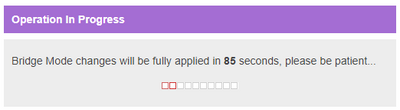
- Once complete, the page will reload. We can see that bridge mode is now enabled or disabled as indicated by the Bridge Mode toggle, or a message at the top-left of the page.