Invalid Shaw ID of password. Please try again
The error "Invalid Shaw ID or password. Please try again" could mean that you've entered the wrong Shaw ID and password combination. Double-check that you've entered the correct Shaw ID and password when logging in to Rogers Xfinity.
If you've forgotten your Shaw ID or password, visit What if I forgot my Shaw ID login info? to learn how to reset it. If you haven't created a Shaw ID and password yet, visit Shaw ID Overview to learn how.
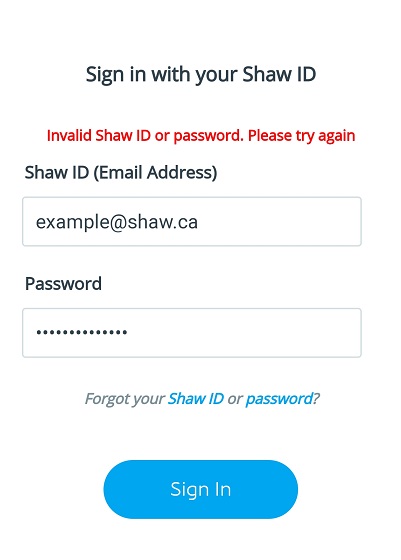
Please Give Us a Call, We're Having Some Trouble, or Let's Try That again
If you see a message saying "Please Give Us a Call," "We're Having Some Trouble," or "Let's Try That Again," close and re-open Rogers Xfinity then try logging in again.
If the same message comes up again, there's a bit more we'll need to do to get you up and running. Please chat with us or give us a call at 1-888-472-2222 to have this issue fixed.
Endless loading sign (3 dots)
If you see the Rogers Xfinity App trying to load in an endless loop (as shown below), this could mean that you don't yet have a Rogers Xfinity Gateway setup in your home. If you'd like to take advantage of the benefits available with Rogers Xfinity, click here to see our upgrade options.
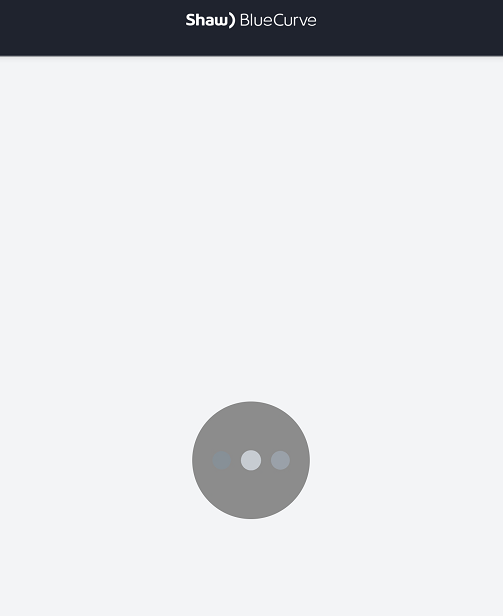
If you're an Internet subscriber with an Rogers Xfinity Gateway you can access the Rogers Xfinity experience at no additional cost through the Rogers Xfinity App.