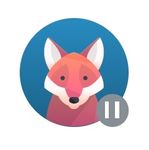Household and Guest profiles
For your convenience, we've created two profiles to help you get started.
- Household: This profile is intended for smart home devices used by all family members such as a thermostat, security system and door locks.
- Guest: This profile is intended for visitors' devices that you'd like to keep track of.
These profiles cannot be deleted, and they will only appear in the People section if devices are assigned to them. Downtime Schedules are not available for the Household or Guest profiles.
How to create a profile
You can manage devices connected to your home network more efficiently by assigning them to a profile. Create a profile for an individual (e.g., John or Mom) or a group (e.g., Kids), then assign their devices to that profile.
- Open the Rogers Xfinity App.
- Select the People menu.
- Select Add a person above the assign devices card.
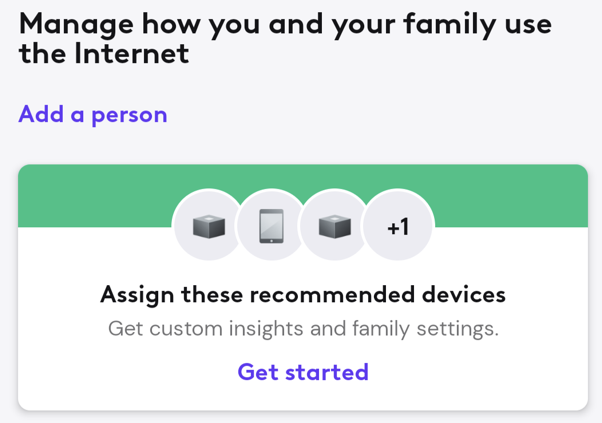
- Enter a Name for the profile and choose an Icon to help identify it, then click Add person.
- To add devices to the profile select Assign devices on the profile card.
- Unassigned devices will appear with a checkbox. Check desired boxes and then select Assign devices to save changes.
- Your new profile is ready to use! The profile will appear in the People section.
How to manage profiles
From the People menu in Rogers Xfinity, you can see all of your profiles and easily manage them. This includes assigning devices to a profile, pausing Internet access for all devices in a profile, renaming or deleting profiles, and more.
- Open the Rogers Xfinity App.
- Select the People menu.
- All of your profiles are displayed.
- To assign a device, select Assign Device in a profile.
- To pause Internet access for all devices in a profile, select Pause All Devices below the profile.
- Tap or click on a profile for more options (assign devices, rename, or delete the profile).

Profile status indicators
In Rogers Xfinity, your profiles have indicator icons to show their status.
- A pause symbol on a profile icon indicates that all devices assigned to the profile are currently paused.