What's included
A remote, HDMI cable, power cord, and coax cable are included with your HD Guide TV Player. If something is missing from your kit, let us know. A 2-way splitter is not included but can be requested.
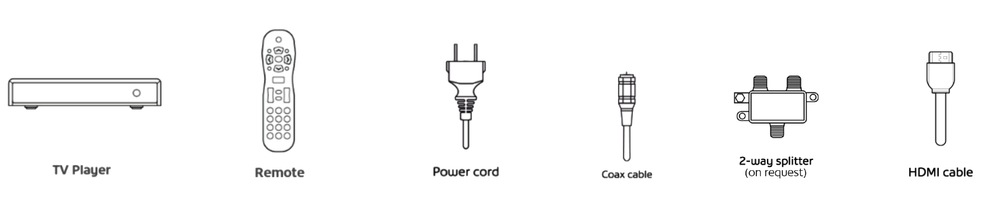
Connecting and Activating your HD Guide TV Player
To set up your HD Guide TV Player:
- Attach the coax cable from the wall outlet to the CABLE IN port on your TV Player.
- Attach an HDMI cable from the player's HDMI port, to one of your TV’s open HDMI IN ports. Note the TV port’s name. If you have a standard definition (SD) TV you will need to use composite (Red, Yellow, White) cables to connect your HD Guide TV Player to your TV. Simply match the cable and TV port colours.
- Attach the power cord to the back of your HD Guide TV Player and plug it into an electrical outlet.
- Turn on your TV and set it to display the HDMI source you selected in step 2 above.
- Wait up to 15 minutes while your HD Guide TV Player automatically activates. During this time, various messages may display on the front panel. Activation is complete when the current time is displayed. You can now power your HD box on using the button on the front of the HD Guide TV player, or by using your new remote that came with your HD Guide TV Player.
Frequently Asked Questions
After performing the activation steps, my HD Guide TV Player did not reset or show any prompts, it seems like activation never started, what can I do now?
If there are no changes on the HD Guide TV Player or TV screen as outlined in the activation steps, then this outlet may be inactive. Please try another coaxial cable outlet, or bypass the splitter if there is one between the HD Guide TV Player and the coax outlet.
My HD Guide TV Player restarted after the activation steps, I turned it on, but the channels are still unavailable, is there anything else I can do?
You can try refreshing your channel list in the My Shaw App or webpage, see How To: Refresh your TV channels with My Shaw
How do I program my new Remote for my TV?
To program your new remote to work with your TV, follow the Quick Setup instructions on the back of the remote, or view instructions here.
Need to return some equipment?
For instructions on how to return your equipment to, including if you need a return shipping label provided to you or if you are moving, see How To: Return Shaw equipment.
Need support?
Connect with us anytime by clicking the blue chat bubble on this page, visiting shaw.ca/chat or by using the My Shaw App. The quickest support for activating your equipment is available from 7am-9pm PT, seven days a week.
You can log in to the My Shaw website or App (Apple App Store | Google Play Store) anytime to manage your account.